
How to Optimize AR Assets for Web Browsers
How to Optimize AR Assets for Web Browsers
Want your browser-based AR to load fast and work on any device? Start by optimizing your 3D assets. Here's how:
- Reduce 3D Model Size: Lower polygon counts, simplify geometry, and clean up unnecessary details.
- Compress Textures: Use smaller resolutions (e.g., 512x512), compress files (WebP or JPEG), and combine textures into atlases.
- Choose the Right File Formats: Use glTF for compatibility, GLB for single-file assets, and DRACO for mesh compression.
- Test Across Devices: Ensure smooth performance on desktops, phones, and tablets.
- Host Smartly: Use a CDN for faster delivery, enable compression, and manage caching properly.
How to Optimize AR Assets
Reduce 3D Model Size
Polygon Reduction
- Use decimation techniques to lower polygon count while keeping the visual quality intact.
- Automatically adjust model complexity based on how far the viewer is.
Geometry Optimization
- Remove hidden faces and unnecessary internal geometry.
- Merge overlapping vertices to simplify the structure.
- Clean up mesh topology by eliminating extra edge loops.
Model Structure
- Simplify models by removing details from areas that are rarely seen.
- Optimize UV mapping to minimize texture memory usage.
Compress Texture Files
Managing textures efficiently can significantly improve loading times:
Resolution Management
- Stick to texture dimensions that are powers of 2 (e.g., 512x512, 1024x1024).
- Use mipmapping to ensure smooth rendering at different distances.
Compression Techniques
- Convert textures to formats like WebP or JPEG for better web performance.
- Compress normal maps to shrink file size without losing detail.
- Combine multiple textures into an atlas to reduce the number of files.
Select Optimal File Formats
Picking the right file formats is key for smooth browser-based AR experiences:
| Format | Best Use Case | Benefits |
|---|---|---|
| glTF 2.0 | Primary 3D format | Allows efficient streaming and small files. |
| GLB | Self-contained assets | Combines everything into one file for faster loading. |
| DRACO | Mesh compression | Greatly reduces the size of complex meshes. |
Format-Specific Optimization
- Export models in glTF format for broad browser compatibility.
- Use GLB for assets that include both geometry and textures in one file.
- Apply DRACO compression to handle complex meshes with high vertex counts.
Always test these formats to ensure they perform well in a browser. Once the assets are optimized, move on to performance testing to ensure they work smoothly across platforms.
Optimising 3D Models for WebAR
sbb-itb-5bde20f
Testing AR Performance
Once your AR assets are fine-tuned, it's essential to test them thoroughly to ensure they work well on all devices.
Cross-Platform Testing Guide
Testing across different devices and browsers helps identify and fix issues early:
- Performance Metrics: Keep initial load times short, monitor memory usage, and ensure frame rates stay steady.
- Device Types: Test on mobile phones, tablets, and desktops to confirm efficient resource use and smooth network performance.
- Browser Compatibility: Check that AR assets work properly on the latest versions of Chrome, Safari, and Firefox. Ensure WebGL is supported and textures render correctly.
After this, use WebXR tools to double-check AR compatibility.
WebXR Compatibility Check
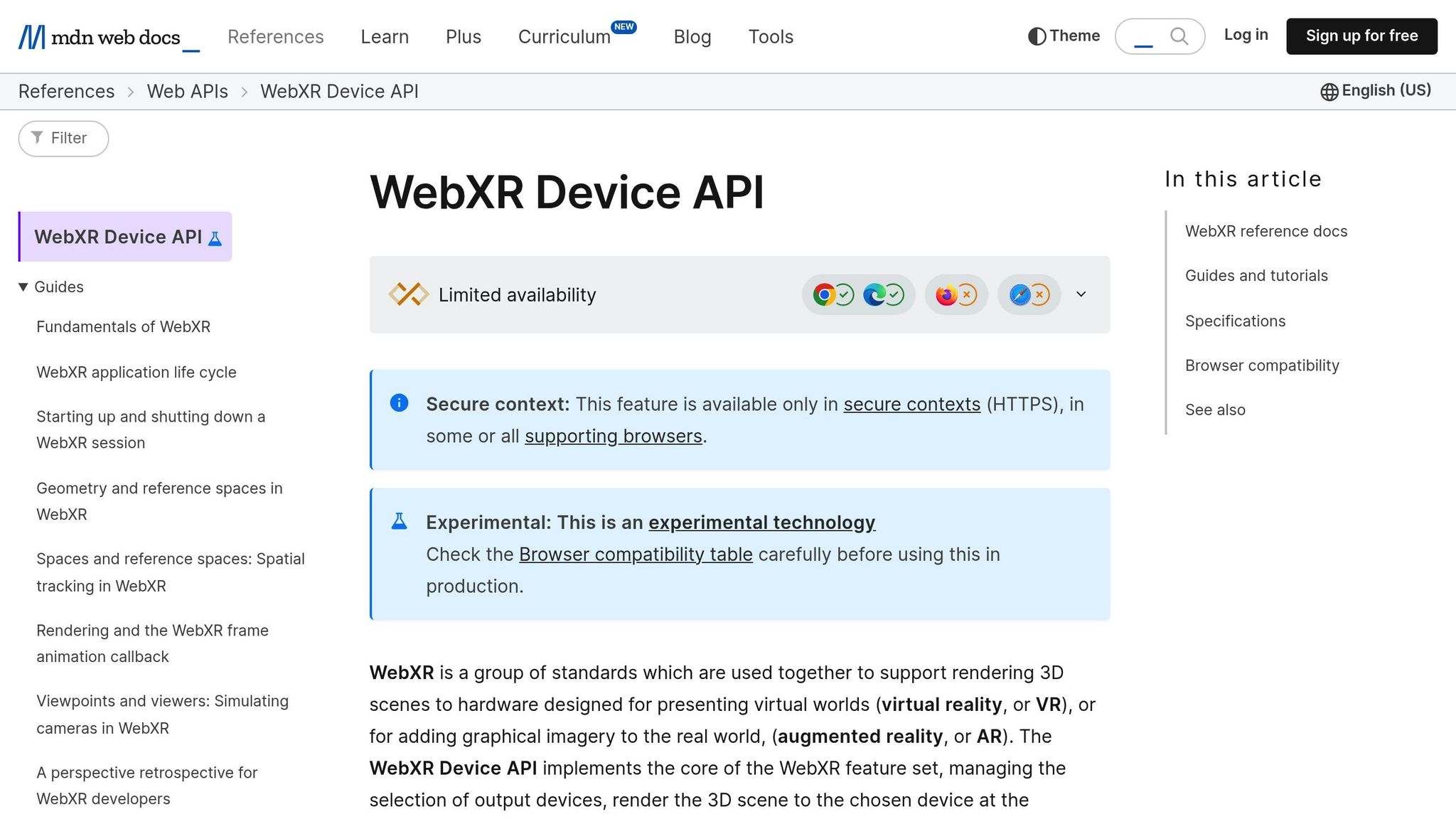
- Performance Tools: Use browser developer tools and the WebXR Device API to track real-time metrics like frame timing.
- Optimization Checks: Make sure assets load in the right sequence, textures stream efficiently, and models render well at various distances.
If you're using Augmia's platform, many of these checks are handled automatically. The platform adjusts asset quality based on the device's capabilities, helping maintain consistent performance across different devices [1].
Testing Best Practices
- Test on a range of devices, from high-end to budget models.
- Simulate various network conditions, including slower speeds.
- Ensure AR assets function correctly when the device orientation changes.
AR Asset Hosting Tips
To get the best performance from your AR assets, you need both optimized files and an effective hosting setup. A good hosting strategy can also help overcome browser limitations.
CDN Setup for AR Assets
Using a Content Delivery Network (CDN) can significantly improve how fast assets load and reduce delays:
- Edge Caching: Store AR assets on edge servers to cut down on latency.
- Compression Settings: Enable Brotli or GZIP compression for textures and JSON files to reduce file sizes.
- Cache Headers: Set cache-control headers. For static models, use a 24-hour max-age. For frequently updated textures, apply stale-while-revalidate.
- CORS Configuration: Make sure Cross-Origin Resource Sharing (CORS) headers are properly configured to allow secure access from browsers.
Once your CDN is set up, focus on improving how assets render in the browser for a smoother experience.
Browser Rendering Tips
Efficient browser rendering is key to a seamless AR experience.
Memory Management
- Use progressive loading for large models to avoid overwhelming the browser.
- Unload textures and geometries that aren't currently visible.
- Keep an eye on WebGL context memory usage to prevent crashes or slowdowns.
Rendering Optimization
- Implement Level of Detail (LOD) techniques, stream high-resolution textures as needed, and use frustum culling to only render objects visible to the user.
Augmia dynamically adjusts texture quality and model details based on the user's device, ensuring smooth performance across various browsers [1].
Performance Monitoring
- Use browser developer tools to track frame rates and identify performance bottlenecks.
- Monitor network requests to ensure assets load efficiently.
- Measure Time to First Render (TTFR) to evaluate how quickly AR scenes appear on screen.
Conclusion
Getting AR assets ready for browsers requires attention to detail. By refining your 3D models, compressing textures, and using efficient file formats, you can make sure your AR experiences load faster and work well on different devices and platforms.
Optimization Checklist
Check off these steps before launching your AR campaign:
| Area | Key Actions |
|---|---|
| 3D Models | Reduce geometry complexity and optimize mesh topology |
| Textures | Compress files and choose suitable resolutions |
| File Formats | Pick web-friendly formats like glTF for models and WebP for images |
| Performance | Test loading speeds and frame rates on multiple devices |
Once these steps are complete, your AR assets will be ready for smooth integration into browser-based platforms.
Getting Started with Augmia
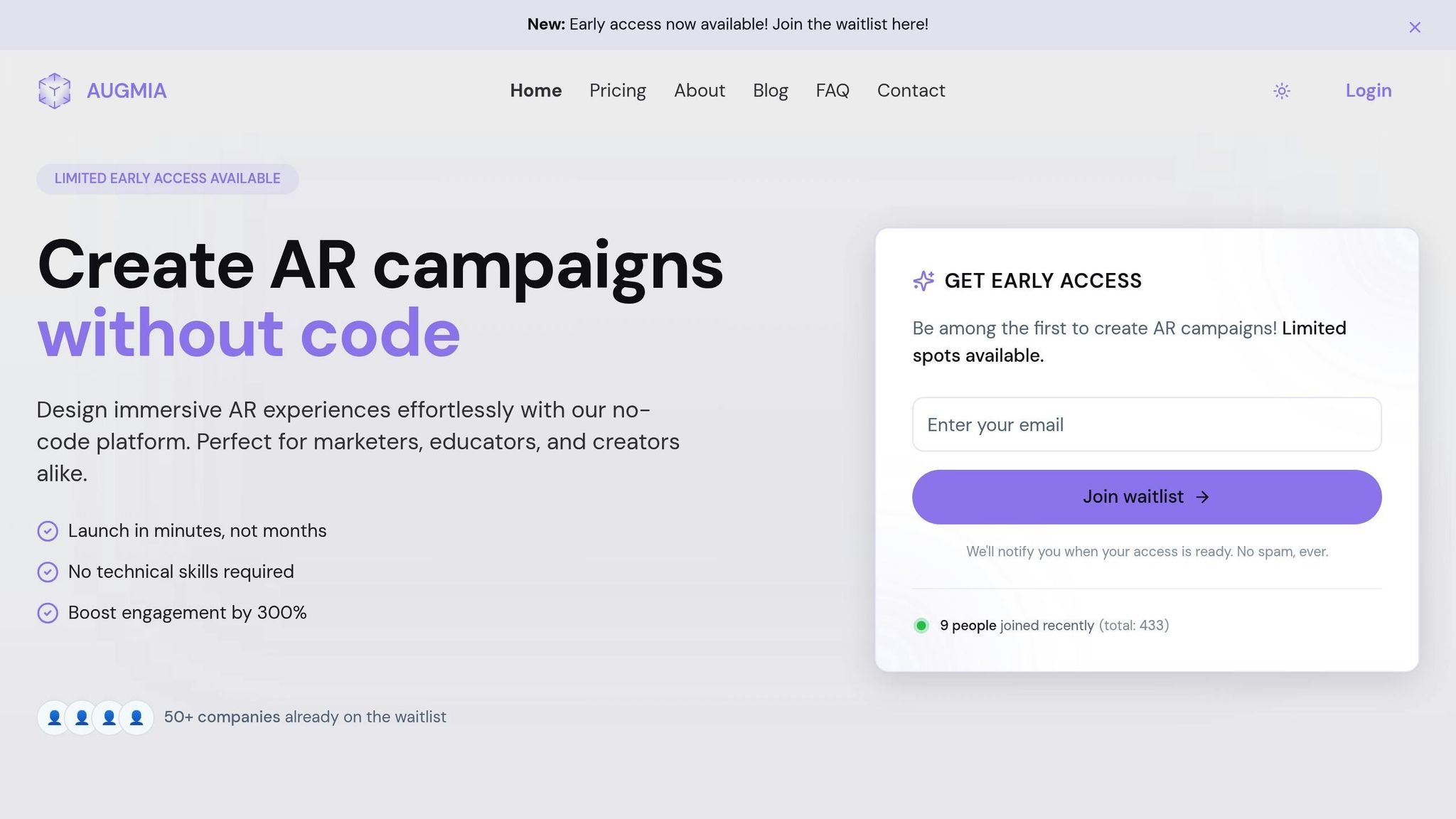
Augmia's no-code platform simplifies this process by automatically fine-tuning your assets for web performance. It removes the technical challenges while ensuring they perform well across devices.
"Our platform automatically optimizes your 3D assets for web delivery, ensuring fast loading times and smooth performance on all devices." - Augmia [1]
The success of CreatorCollective highlights the platform's effectiveness, with a 78% customer activation rate and a 340% boost in social shares [1]. Start creating engaging AR campaigns effortlessly with Augmia's smart tools for asset management and optimization.
Tags
Related Posts

Best Practices for AR Integration with E-Commerce
Integrating augmented reality in e-commerce can reduce returns, enhance customer confidence, and drive sales through engaging experiences.

Top 5 Drag-and-Drop AR Platforms in 2025
Explore the top drag-and-drop AR platforms of 2025, designed for easy, code-free creation of immersive augmented reality experiences.

No-Code AR vs. Traditional AR: Usability Comparison
Explore the differences between no-code AR and traditional AR development, focusing on usability, costs, and project timelines.