
How to Add Analytics to Browser AR Campaigns
How to Add Analytics to Browser AR Campaigns
Want to make your browser-based AR campaigns more effective? Start with analytics. Here's why it matters:
- Track Engagement: AR experiences average 75 seconds of user interaction, far longer than typical ads.
- Boost Conversions: AR can increase conversion rates by up to 40% and purchase intent by 19%.
- Improve ROI: AR lenses deliver a 1.67x return on ad spend (ROAS), outperforming traditional media.
Key Metrics to Watch:
- Interaction Metrics: Tap events, object manipulation, and progression rates.
- Session Metrics: Session duration, bounce rates, and completion rates.
- Spatial Metrics: Heatmaps, marker recognition, and environmental interaction data.
How to Get Started:
- Use tools like Google Analytics 4 (GA4) or no-code platforms like Augmia to set up tracking.
- Embed tracking codes or use built-in analytics features.
- Configure custom events for AR-specific interactions like gestures and spatial engagement.
- Test and validate using tools like Chrome DevTools or Augmia’s preview mode.
With the AR market expected to hit $461.25 billion by 2030, analytics isn't optional - it's essential. Dive into the guide to learn how to set up, track, and optimize your AR campaigns effectively.
Google Analytics Event Tracking - How To Track Anything
Key Metrics for Browser AR Campaign Analytics
Tracking the right metrics can turn AR campaigns into powerful, data-driven marketing tools. Let’s break down the key types of metrics - interaction, session, and spatial - that can help refine your AR campaigns.
Interaction Metrics
These metrics focus on how users engage with AR elements, offering valuable insights to guide future designs.
-
Object manipulation tracking: This tracks how users interact with AR elements. For example, an automotive brand used AR billboards to showcase car interiors and customization options. Heatmaps revealed that users spent the most time exploring interior features, leading to improved messaging in later campaigns [5].
-
Tap and click events: These measure user interactions with clickable elements. A fashion retailer’s AR campaign found that 78% of users explored multiple products after activating the AR experience [5]. This data helps fine-tune call-to-action placement.
-
Feature utilization analysis: By analyzing which AR features gain the most attention, such as through heatmaps, marketers can optimize the placement of key messages and interactive elements [5].
-
Progression rates: These track how many users complete multi-step AR experiences, pinpointing where users drop off during the interaction.
Session Performance Metrics
Session metrics offer a broader view of user engagement and overall campaign success.
-
Session duration: This measures how long users stay engaged with your AR experience. Average durations range from 45 to 75 seconds - far longer than typical digital ads [5]. As Simon Keating, Product Team Lead at Automattic, notes:
"Session duration is a measure of how much time a visitor spends on a website during a single visit...crucial because it gives website managers insights into how engaging their content is." [8]
-
Bounce rates: These show the percentage of users who leave after viewing only one element of your AR experience. High bounce rates paired with short session durations may signal poor targeting or unappealing content.
-
Completion rates: This tracks how many users finish the entire AR experience, revealing whether your content holds their attention throughout the journey.
-
Return engagement: This measures how often users return to interact with your AR experience, indicating satisfaction and the potential for higher conversions.
Spatial and Event-Specific Metrics
These AR-specific metrics provide insights traditional web analytics can't, offering a deeper understanding of user behavior within 3D spaces.
-
Spatial analytics: Tracks user movements, locations, and interactions within the AR environment, including eye-tracking data [3][4]. This helps optimize the user experience.
-
Marker recognition rates: Measures how effectively users activate AR experiences through scanning or marker detection. Low rates could point to technical or design issues.
-
Custom AR-specific events: Tracks unique actions like virtual object placement, 3D model scaling, or spatial gestures, offering insights into natural user behaviors.
-
Environmental interaction data: Monitors user movements, including viewing angles, distances, and patterns.
These metrics highlight the impact of AR campaigns. For instance, AR advertising can increase conversion rates by up to 70%, while 61% of consumers say they prefer brands that offer AR experiences [7]. By combining spatial analytics with traditional web metrics, you can gain a comprehensive view of user behavior both inside and outside the AR experience [3].
"As every marketer knows, analytics is incredibly important for tracking the performance of a campaign. We're committed to ensuring that as the feature toolbox of WebAR marketing campaigns continues to improve, our powerful analytics evolves with it." [3]
With these metrics in hand, you can continually refine your AR campaigns for better engagement and results.
Step-by-Step Guide to Adding Analytics to AR Campaigns
Adding analytics to your browser-based AR campaigns doesn't have to be complicated. Whether you're using a no-code platform like Augmia or crafting a custom solution, the process generally involves three steps: setting up your tracking tools, embedding tracking codes, and configuring custom events to capture AR-specific interactions.
Setting Up Tracking Tools
Before touching any code, start by building a solid analytics foundation. Google Analytics 4 (GA4) is a popular choice for tracking AR campaigns, offering essential tools to monitor performance [9].
Begin by creating a GA4 property and defining clear goals for your campaign. Are you measuring brand awareness, product engagement, or conversion rates? For AR campaigns, key metrics often include engagement duration, interaction depth, and spatial behavior patterns.
To simplify the process, use Google Tag Manager. It centralizes all your tracking codes into one dashboard, so you don't have to manually add scripts to every AR experience [9].
If you're working with Augmia, the setup is even easier. Augmia provides built-in analytics that integrate seamlessly with external tools like GA4 [10]. You can access detailed engagement metrics without writing any code, while still having the flexibility to connect with other analytics platforms.
Don't forget to use UTM parameters for precise campaign tracking. At a minimum, include utm_source, utm_medium, and utm_campaign in your URLs. For example, a URL for an AR campaign might look like this:
utm_source=instagram&utm_medium=ar_filter&utm_campaign=spring_collection_2025.
Once your tracking tools are ready, it's time to embed the tracking codes into your AR experience.
Adding Tracking Codes
To collect data, you'll need to embed tracking scripts into your AR project. This typically involves adding the GA4 gtag.js script to the HTML head section of your AR experience.
If you're using Augmia, you can skip the technical steps. Simply select the analytics integration option, input your GA4 tracking ID, and Augmia will handle the script implementation for you.
One of the great things about browser-based AR is its accessibility. Since Web AR uses standard web analytics protocols, your tracking codes will function consistently across devices and browsers.
After embedding the codes, verify your setup in GA4's real-time reports [9]. Launch the AR experience and check if events are being recorded in the dashboard. This ensures you're collecting accurate data from the start and prevents potential gaps.
Once basic tracking is in place, you can enhance your insights by setting up custom event tracking for AR-specific interactions.
Setting Up Custom Event Tracking
Basic web analytics are helpful, but AR campaigns often demand more detailed tracking to understand unique user behaviors. This is where custom events come in - they allow you to monitor AR-specific interactions like spatial engagement and gestures.
Set up custom events to capture user actions such as taps, swipes, and other gestures [6]. This data helps you understand how users interact with your AR environment and can guide improvements in layout and design.
You can also configure time-based events to measure how long users engage with your AR experience [6]. These metrics provide valuable insights into user interest and engagement levels.
To tie AR engagement to broader business goals, track conversion events. For instance, monitor when users take actions like submitting product inquiries, signing up for newsletters, or sharing AR content on social media. These events demonstrate the return on investment (ROI) of your AR campaign.
If you're using Augmia, setting up custom events is straightforward. The platform automatically tracks common AR interactions and allows you to define additional events based on your campaign objectives - all through a visual interface [10].
Finally, track social sharing events to measure when users share your AR content on platforms like Instagram or Facebook [6]. These moments can amplify your campaign's reach and bring in new audiences.
Focus on tracking the most important interactions to avoid cluttering your analytics dashboard. By concentrating on metrics that directly inform optimization and highlight campaign performance, you'll gain actionable insights without being overwhelmed by unnecessary data.
Testing and Validating Analytics Implementation
Once you've embedded tracking codes and configured custom events, it's time to ensure everything is functioning as it should. Proper testing of your analytics setup is key to avoiding data gaps and capturing accurate insights from your AR campaigns.
Debugging Analytics in Browser AR
Chrome DevTools is an excellent tool for inspecting network activity, monitoring JavaScript errors, and verifying that your tracking codes are firing correctly during AR sessions.
To get started, open Chrome DevTools, head to the Network tab, and filter for "Collect?" to view real-time Google Analytics (GA) calls [11]. These calls should appear whenever users interact with your AR experience. Clicking on a "Collect" call will let you examine the data being sent to Google Analytics, such as pageview details, custom events, and user properties.
"Chrome's Dev Tools are an essential element of a good testing and debugging regime. Take time to get to know how to utilise Dev Tools because they may save you a lot of pain later in the process if you don't use them." – Neal Cole, Founder of Conversion Uplift [11]
For real-time troubleshooting, enable DebugView in GA4. This feature allows you to monitor events and user properties as they happen. You can activate debug mode by adding a debug_mode parameter to your tracking code or by using Google Tag Assistant [12].
Additionally, check the Console tab for JavaScript errors that might interfere with your tracking setup. Since AR experiences often involve complex interactions, regular console monitoring is crucial to catch and resolve any unexpected issues.
Once you're confident that events are being captured accurately, test your analytics implementation across various browsers to ensure consistent performance.
Cross-Browser Compatibility Testing
For AR campaigns to succeed, they need to work smoothly across different browsers and devices - and so does your analytics setup. Since each browser processes web content differently, tracking codes may behave inconsistently.
Test your AR experience on major browsers like Chrome, Safari, Firefox, and Edge, with special attention to Safari on iOS devices. Mobile browsers can introduce unique challenges that may impact how analytics data is collected.
Platforms like BrowserStack or LambdaTest make this process easier by allowing you to test across multiple browser versions without needing physical devices. These tools are especially helpful for identifying issues with UTM parameter persistence and ensuring that feature detection is in place to confirm browser support for AR capabilities [13].
Once external testing is complete, use Augmia's built-in tools for final validation.
Using Augmia's Preview and Validation Tools
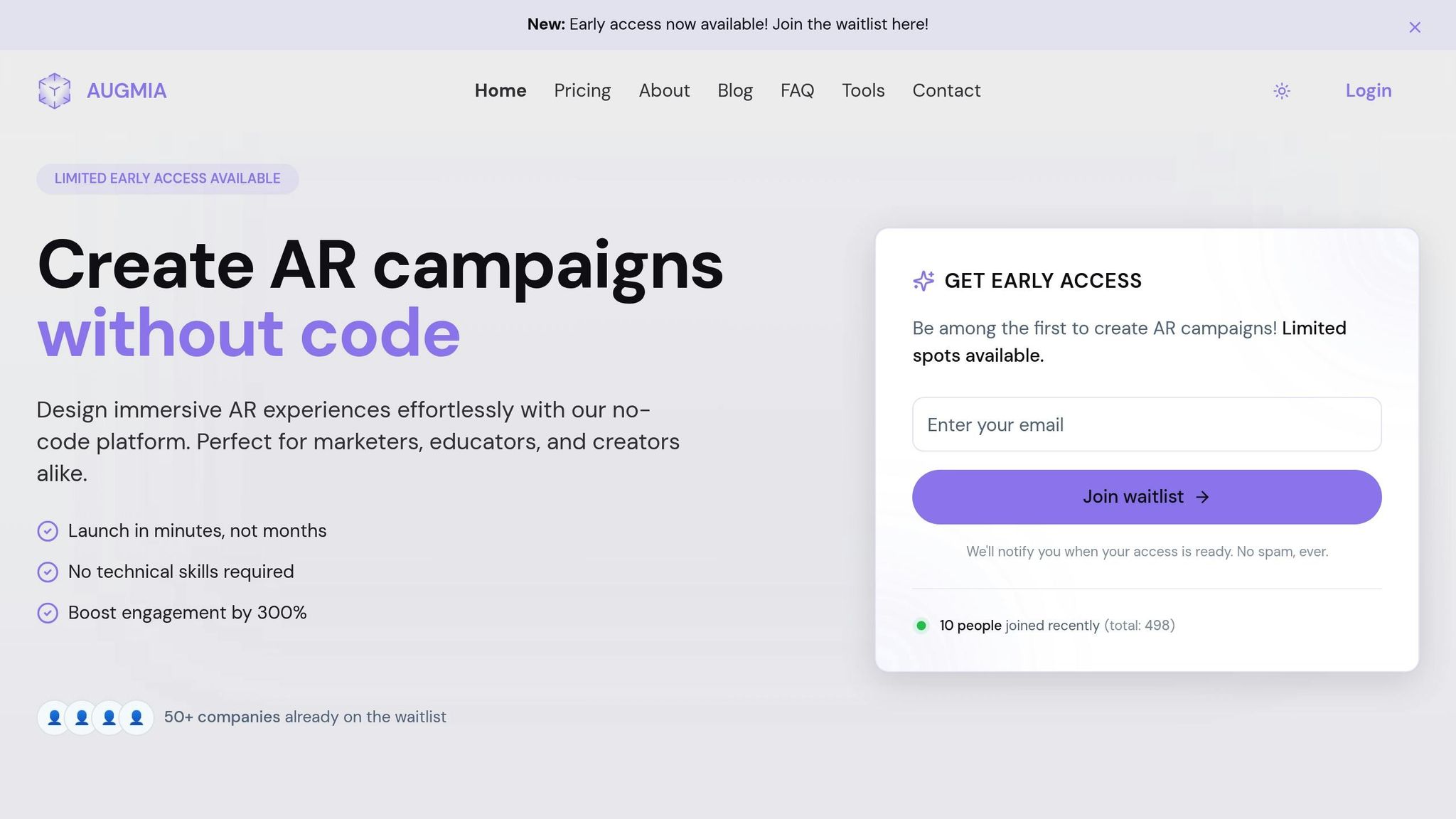
Augmia offers a streamlined approach to testing with its built-in preview and validation features. The platform's preview mode lets you test your AR experience and analytics setup before going live.
Its validation tools automatically scan for common analytics issues, such as missing tracking IDs, misconfigured events, or broken integrations with platforms like Google Analytics. These checks help catch errors that manual testing might overlook.
During testing sessions, Augmia's real-time analytics dashboard provides immediate feedback. You can monitor user interactions, session durations, and custom events as they occur, ensuring your tracking is functioning as expected.
The platform also includes cross-device testing capabilities within its preview environment. This allows you to simulate how your AR experience and analytics perform on different screen sizes and devices without needing additional tools.
For troubleshooting, Augmia's debug console offers detailed insights into each analytics call. This feature helps you quickly pinpoint and resolve any data collection issues, saving you time and effort in the testing process.
sbb-itb-5bde20f
Analyzing AR Campaign Data for Insights
Once your analytics setup is tested and running smoothly, it’s time to dig into the data. AR analytics take raw numbers and turn them into practical insights, helping you refine strategies and boost ROI. These insights lay the groundwork for creating detailed reports, conducting spatial analysis, and fine-tuning your campaigns.
Creating Custom Reports
Custom reports are essential for understanding how users interact with your AR content. Start by building funnel reports to track the user journey - from initial engagement to conversion. These reports can highlight where users drop off and which features keep them engaged.
In Google Analytics 4, you can create custom explorations tailored to AR-specific events. For instance, set up segments for users who complete key milestones, like rotating a 3D object versus just viewing it. This type of segmentation uncovers patterns that standard reports might overlook.
You can also segment users by session duration, interaction depth, and device type for sharper insights. For example, users who spend more than 28 seconds interacting with your AR experience - similar to Mini’s campaign that reached 890,000 people - often display distinct behavior compared to those who leave quickly [16].
To go deeper, create reports that link AR interactions to real-world outcomes. Use UTM parameters and custom dimensions to trace AR engagement to actions like email signups, product page visits, or even sales. For retailers, focusing on metrics tied directly to revenue is critical. On average, companies incorporating AR see a 19% increase in interactions [14], but the quality of those interactions depends on how users engage with specific features.
Heatmap and Spatial Data Analysis
Metrics like click-through rates are useful, but spatial data takes your analysis to another level. Heatmaps in AR environments show exactly where users focus their attention and how they navigate through your 3D space - insights traditional web analytics can’t provide.
Fectar Heatmaps offer spatial visualization tools within AR environments [18]. These heatmaps reveal "hot spots" by tracking metrics like gazing intensity (how long users focus on specific points) and view counts (how often elements appear in their field of vision) [18].
Use this data to optimize your AR environment. For example, if heatmaps show users consistently overlook certain areas, reposition important information or calls-to-action to more visible spots. On the flip side, if users spend extra time examining specific product features, highlight those areas further or add interactive elements to enhance engagement [18].
Optimizing Campaigns Based on Data
The real power of AR analytics lies in using the data to improve your campaigns. By analyzing interaction rates and user behavior, you can refine your AR experience to achieve better results.
Start by identifying which elements perform best. Track user actions - like rotating objects, tapping on features, or triggering animations - to figure out what’s resonating most [15]. If certain interactions consistently show high engagement, consider expanding or emphasizing those features.
Pay attention to completion rates for various AR tasks. If users frequently abandon the experience at specific points, investigate potential issues. Sometimes, small tweaks - like reducing loading times or simplifying complex interactions - can make a big difference.
Social sharing is another key metric. Over 40% of users are more likely to share AR experiences compared to other types of brand content [16]. Analyze which moments in your AR journey drive the most shares, then optimize those elements to encourage even more engagement.
A/B testing is a great way to refine your approach. Experiment with changes like repositioning 3D models, adjusting interaction prompts, or tweaking call-to-action placements. Even minor adjustments can lead to noticeable improvements in user behavior and conversion rates.
Take a step back to evaluate your overall campaign performance. AR lenses, for example, deliver a 1.67x return on ad spend compared to traditional formats [2]. If your campaigns aren’t hitting this benchmark, revisit your targeting, creative assets, and user flow to identify areas for improvement.
Timing can also play a big role. Analyze when your AR content performs best - some experiences may resonate more during specific times of day or days of the week. Use this data to fine-tune your campaign schedules and allocate budgets more effectively.
Finally, remember that 61% of consumers prefer AR over traditional methods [17]. If your engagement metrics aren’t meeting expectations, the problem might not be AR itself but how it’s being executed. Use your analytics to pinpoint weak spots and test solutions systematically.
Tools like Augmia’s analytics dashboard make this process easier by offering real-time insights into user behavior. These insights can guide decisions about content updates, interaction improvements, and other refinements to help your campaigns perform at their best.
Data Privacy Compliance for AR Analytics
When collecting AR analytics data, staying compliant with privacy regulations like GDPR and CCPA isn’t just a recommendation - it’s a necessity. Failure to comply can lead to hefty penalties and damage to your reputation. These laws govern how personal data is collected, stored, and used, making them critical to the success and legality of your AR campaigns.
Understanding GDPR and CCPA Requirements
The General Data Protection Regulation (GDPR) applies to any organization handling the personal data of individuals in the European Economic Area (EEA). Meanwhile, the California Consumer Privacy Act (CCPA) focuses on for-profit businesses in California that meet specific thresholds related to revenue, data collection, or data sales. Both regulations empower individuals with rights to access, delete, and control their personal data.
Non-compliance can lead to staggering fines. For example, Meta faced a €1.2 billion fine in May 2023 for breaching GDPR, while Zoom paid an $85 million settlement under CCPA. [19]
One key difference between these laws lies in their consent models. GDPR requires explicit opt-in consent for data collection, whereas CCPA typically operates on an opt-out basis. For AR analytics, this means you must be upfront about what data you’re collecting - such as session duration, engagement metrics, and device details - and clearly outline this in your privacy policies. Compliance also involves implementing strong technical measures, like conducting data protection impact assessments for high-risk activities. [19]
Additionally, you need systems in place to handle consumer requests for data access, deletion, or corrections promptly. These steps ensure transparency and accountability, which are essential when integrating analytics into AR campaigns.
"There are more and more privacy regulations coming into play that are designed to protect the way consumer data is used, how brands have access to the data, and how they might share the data."
– Rusty Warner, Vice President and Analyst, Forrester [20]
Using Augmia's Privacy Features
Navigating these complex regulations can be daunting, but tools like Augmia simplify the process. Augmia provides built-in privacy features to help you meet legal requirements while still gathering meaningful analytics. The platform prioritizes data minimization and user control, aligning perfectly with GDPR and CCPA principles.
By focusing on collecting only essential data, Augmia allows you to configure metrics that matter most without overstepping privacy boundaries. It also employs data anonymization, removing personally identifiable information from datasets to protect individual identities. [21]
Considering the global average cost of a data breach reached $4.88 million in 2024, [23] minimizing data collection isn’t just about compliance - it’s sound business strategy. As Harvey Jang, Cisco's Vice President and Chief Privacy Officer, wisely puts it:
"Hackers can't steal what doesn't exist." [23]
Augmia’s user management tools also let you control access to sensitive data, reducing the risk of unauthorized exposure. Regularly purging outdated data further lowers security risks and aligns with best practices. As Jang explains:
"When data is no longer needed, it shifts from being an asset to a liability. There is very limited business benefit to over-retention, just increased cost and risk." [23]
Clear communication is another cornerstone of compliance. Augmia’s consent management tools enable you to transparently explain what data you collect and why, empowering users to make informed privacy choices. Regular system audits ensure your practices remain compliant as laws evolve. [22]
Conclusion
Analytics plays a crucial role in the success of browser-based AR campaigns. With the AR market expected to hit $461.25 billion by 2030 and 60% of consumers already using AR for shopping[2], understanding and optimizing your campaign performance can be the difference between average outcomes and standout ROI.
The numbers speak for themselves: AR experiences can deliver a 1.67x ROAS and boost purchase intent by as much as 520% - far outperforming traditional media[2][1]. These stats underscore why tracking and refining your AR campaigns is essential to getting the most from your investment.
This guide provided a clear roadmap for integrating analytics into your AR strategy, focusing on the metrics that align with your business goals. Whether it's tracking dwell time, measuring interaction rates, or monitoring conversions, honing in on the right data ensures your campaigns stay effective and impactful.
Real-world examples highlight the power of this approach. Augmia, a platform that combines no-code AR creation with built-in analytics, makes it easy to track and optimize AR performance. David Chen, E-commerce Director at OpticalTrends, shared:
"Our virtual try-on experience for eyewear has transformed our online sales. Customers can now see exactly how our frames look on their face without leaving their browser. Since implementing Augmia's solution, our return rate has dropped by 47% and we've seen a significant increase in customer confidence when purchasing online." [10]
FAQ
Tags
Related Posts

WebAR Browser Compatibility: What to Know
Explore how browser compatibility impacts WebAR experiences and discover which platforms excel in delivering augmented reality through the web.

SLAM vs. Sensor Fusion: Hybrid Tracking in AR
Explore how hybrid tracking, combining SLAM and sensor fusion, is transforming AR by enhancing accuracy and adaptability across diverse applications.

Guide to Real-Time Object Detection for No-Code AR
Explore how no-code platforms are revolutionizing real-time object detection in augmented reality, making AR accessible for everyone.